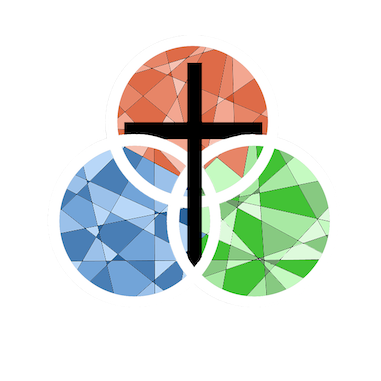How do I give online?
Giving online
Click or tap here to go to Holy Trinity's online giving site
FAQs on online Giving
- How do I give online from a computer or tablet?
- How to I give using our Community app?
- How do I review my giving?
How do I give online from a computer or tablet?
Login to Online Giving
Tap on "Click Here to Give Online" above and you'll be presented with the login screen.
If you already have a registered account, simply login. (Note: You have the ability to sign in using a PIN tested to your cell phone or to login using your email.)
You may also choose "GIVE NOW" to make a gift without having to login.
If this is the first time for you, you should choose "REGISTER FOR AN ACCOUNT" and create your account.
Already registered?
Already a registered donor (you currently have an E-Giving account established)? Simply enter your Email and Password. You can then access your account, create and change scheduled giving and make one time donations. (Note: To make changes to your recurring giving you will need to delete the existing donation and then create a new scheduled donation.)
First Time Donor?
Click “REGISTER FOR AN ACCOUNT” and enter the required information. You have the option of creating a text message login, an email login, or both.
Your password must be at least 8 characters and must contain a combination of letters and numbers.
Remember these login credentials! You will need them to access your Donor Profile.
Give Now?
Would you like to give without logging in or setting up a donor account? Click “GIVE NOW”. Identify the amount, the fund, and the payment type.
Click submit.
How do I give online with our Community App?
- Open the Community app on your smartphone. If you have not yet downloaded or setup your Community App, click or tap here for instructions.
- Tap the Give icon (in the green section of your screen) and the Give screen will open
One Time or Recurring Gift
* Choose by tapping either "One Time" or "Recurring"
* Enter your donation amount
* Select your payment method. You can use a stored payment method or add a new method. You can either use a credit card (not AMEX due to high processing fees) or a bank account.
* Select the fund that you would like your donation to go to, using the drop-down list.
* If you choose, you may add a comment
* Tap the "Next" bar at the bottom of the screen.
iPhone or Android?
The iPhone Community app differs slightly from its Android equivalent. The screenshot to the left is from the Android Community app and the screenshot above is from the iPhone.
Despite the differences, the fields to be filled in and the choices to be made are clearly indicated.
If recurring gift...
* Choose your recurrence. You can give a one-time, weekly, bi-weekly, monthly, quarterly, or annual gift.
* Choose from the calendar the date that you would like your gift submitted.
* Tab the blue Give button at the bottom of the screen to process your donation.
How do I do I review my giving?
Online with computer or tablet
- To open your profile, click on the green circle with your initials at the top right of the screen
- On the Profile page across the top of the screen are various choices. Click or tap on Giving
- You should be able to review
- Recent Giving
- Pledges
- Payment Methods (and the ability to add a payment method)
- Recurring Gifts (and the ability to add a recurring gift)
On our Community app
- Open the Community app on your smartphone
- Go to your account by tapping on your picture and name, located below the green bar towards the bottom of your screen.
- You should now be on the account page with the "Details" tab open
- Tap on the Giving tab, located to the right of the "Details" tab
- You should be able to review
- Recent Giving
- Pledges
- Payment Methods (and the ability to add a payment method)
- Recurring Gifts (and the ability to add a recurring gift)
Need to change your donation information?
(payment method, donation amount, schedule)
- Find your recurring gift
- Click on the pen
- A new window will open that allows you to make the necessary changes to your donation.
How to change your donation information on the Elexio App
- Find and tap on your recurring gift.
- A new window will open that allows you to make the necessary changes to your donation.